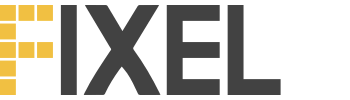My recent blog post on creating a Facebook Conversions API (aka CAPI) using Pipedream has been quite a success. Released on February, it’s already ranking as our 4th most popular blog post on the Fixel blog.
One of the most frequent questions I get about this post is how come I didn’t choose Integromat or Zapier instead of Pipedream. While I’m a big fan of these two platforms (Integromat slightly more), Pipedream simply offers better pricing for scale. This is very lucrative if you’re switching your entire pixel tracking to server side (i.e. including Pageviews), which can easily add up to tens of thousands of events.
At Zapier or Integromat’s pricing, this becomes a major expense. So Pipedream was my go to for this.
But some advertisers want a simpler solution (though in all fairness I think it’s simple enough), so I figured I’d write up a quick guide for implementing Facebook’s Conversions API using Zapier.
Important note
This guide will help you build a CAPI solution that is utilizing the key concepts of the API but is built as a client-side solution. This means you won’t get the full benefits of the CAPI (mainly overcoming ad blockers) but can expect an increase of 5-10% in the number of events tracked, resulting in larger audiences to target in your campaigns (e.g. more users recorded that added to their carts).
Facebook even released this case study with “Love your Melon” that showed a 17% increase in attributed revenue after switching to the Conversions API.
When is Zapier the right choice for you?
- You’re lazy – No need to be ashamed of it. You have other, more important, stuff to handle so you’re willing to pay the premium
- You’re tracking only few events – In many cases, advertisers don’t need each and every event tracked using the CAPI solution, making the overall sum events sent smaller