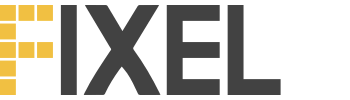One of the frequent recommendations in preparation for Apple’s PCM and their AEM, is to move all events to the Server Side (Server to Server, or S2S) using Facebook’s Conversion API (aka CAPI).
This is indeed a highly recommended practice, that usually proves to increase both the count of events logged and their accuracy in attributing to the correct campaign. It’s also a common practice for large-scale ecommerce sites using Google Analytics, using a similar tool called Measurement Protocol.
While a full-blown S2S implementation requires your developer to make significant changes to your back-end, you can still reap some of its benefits without investing countless developer hours.
If you’re using WooCommerce, the popular PixelYourSite plugin has the Conversions API events already baked into the platform (for Purchase events only at this time).
If you aren’t using WooCommerce, or want to pass other events too, you can use this guide to do so.